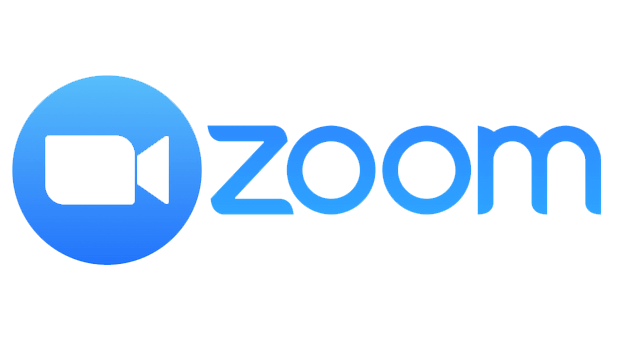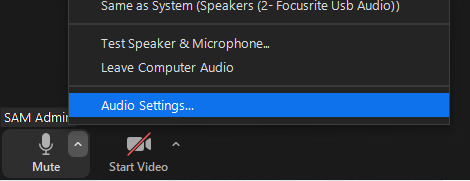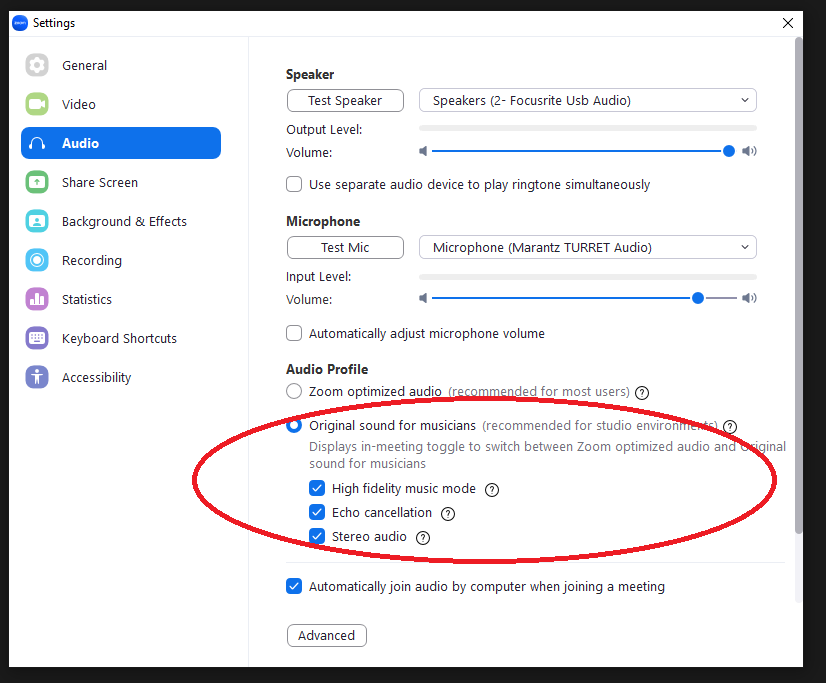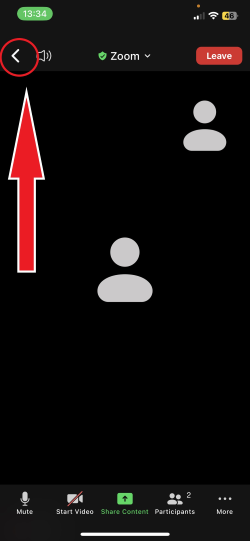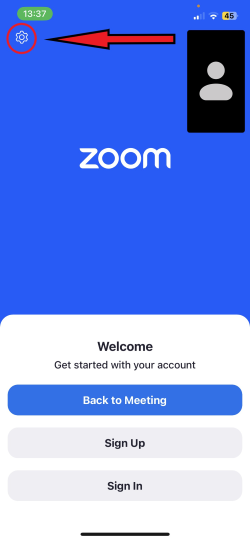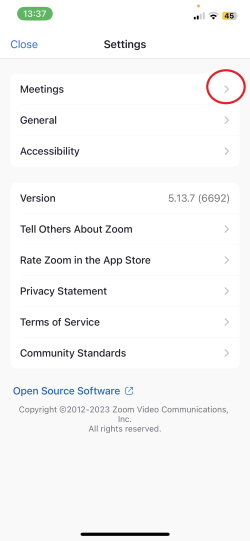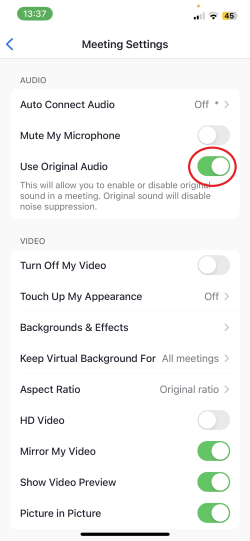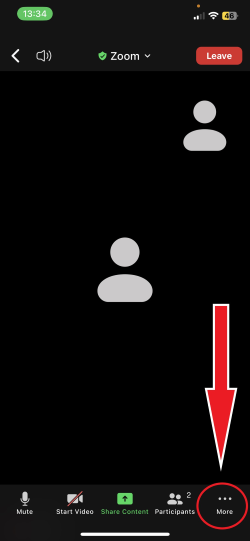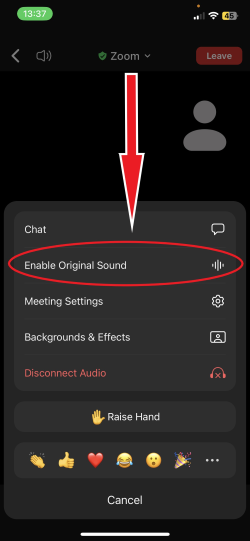PC / Android at top, scroll down for iPad / some phones. Windows 11 Fix at the bottom!
As Zoom is built for the voice – it will by default block a lot of background sounds, including that of musical instruments.
All students who have received a setup will have been informed of this, however if you have changed systems and not updated their settings this will need adjusting, you will be able to tell if the sound drops out after the initial attack of a sound (the first drum hit, guitar strum, piano note etc).
You will need to make sure your settings are as follows:
Please install the newest version of Zoom,
Link here for computers or laptops, or search via the ‘app’ or ‘playstore’ for an update if using a tablet, phone or iPad.
you need to change the audio settings by going to the small arrow “/\” next to the mic symbol (usually bottom left of screen)- choose the bottom option of ‘Audio Settings’
Change ‘Audio Profile’ to ‘Original sound for musicians’
Important: When you have activated the setting, you will need to enable this in the meeting window. In the top left you can click where it says Original Sound for Musicians (make sure it is on) You may have to do this last step every time you join a lesson.
This will allow all sounds to be picked up by your microphone. When you do this you should see a message saying that noise suppression is disabled.
These changed will automatically save and can be easily undone if someone required these features for non-musical meetings.
iPad / some phones:
Open Zoom / Join meeting > Click back in top left > Click cog wheel in top left > Meetings > Use Original Audio > 3 dots bottom right > Enable Original sound.
You may have to do the last 2 steps every time you join a lesson (3 dots bottom right > Enable Original sound).
Still having issues? Please check out the Windows 11 blog here that may be an additional step required.
Finally, the computer itself may have built-in ‘sound enhancements’ which need disabling via the audio settings on the computer (not Zoom).
This is something unique to each system, please reach out if you feel a support call is required to resolve this.